Snapboard Destination
Destination Info
- Accepts Page, Alias, Group, Identify, and Track calls
- Refer to it as Snapboard in the Integrations object
- This integration is partner owned. Please reach out to the partner's support for any issues.
Partner Owned
- This integration is partner owned. Please reach out to the partner's support for any issues.
Snapboard allows customers to build dashboards and internal tools without code. Snapboard pulls in your data from the apps you use (Segment, Stripe, etc) and displays them as a spreadsheet in Snapboard (which you can filter, sort, group, etc).
You can then create any tool you want by hooking up the data to the cards/components (inputs, sliders, tables, charts, forms, todos, calendars, gallery, etc).
This destination is maintained by Snapboard. For any issues with the destination, contact the Snapboard Support team.
Getting Started
- From the Segment web app, click Catalog.
- Search for “Snapboard” in the Catalog, select it, and choose which of your sources to connect the destination to.
- Enter the “API Key” into your Segment Settings UI which you can find from your Snapboard dashboard.
You can obtain the API Key by logging into Snapboard, clicking on the circle icon in the top-left, and then clicking on the workspace name. Then click on the Settings menu item.
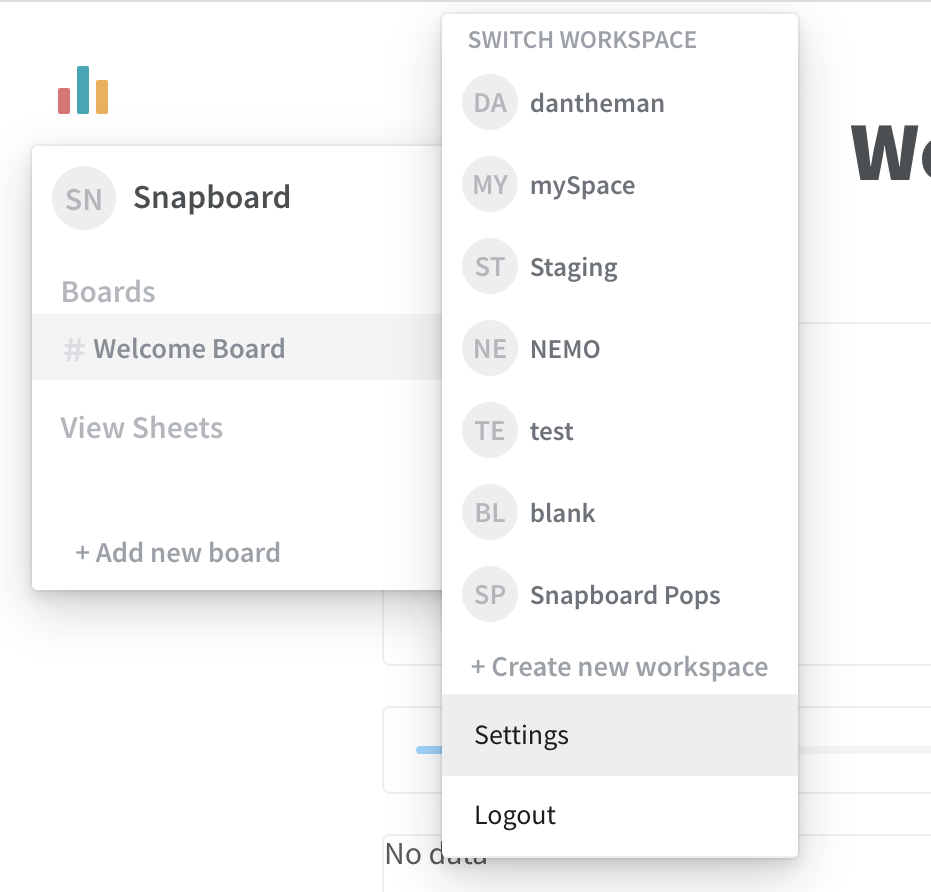
And then select the [Workspace Name] that your would like to send your Segment events to. Ensure you select the correct workspace, because data cannot be shared between workspaces.
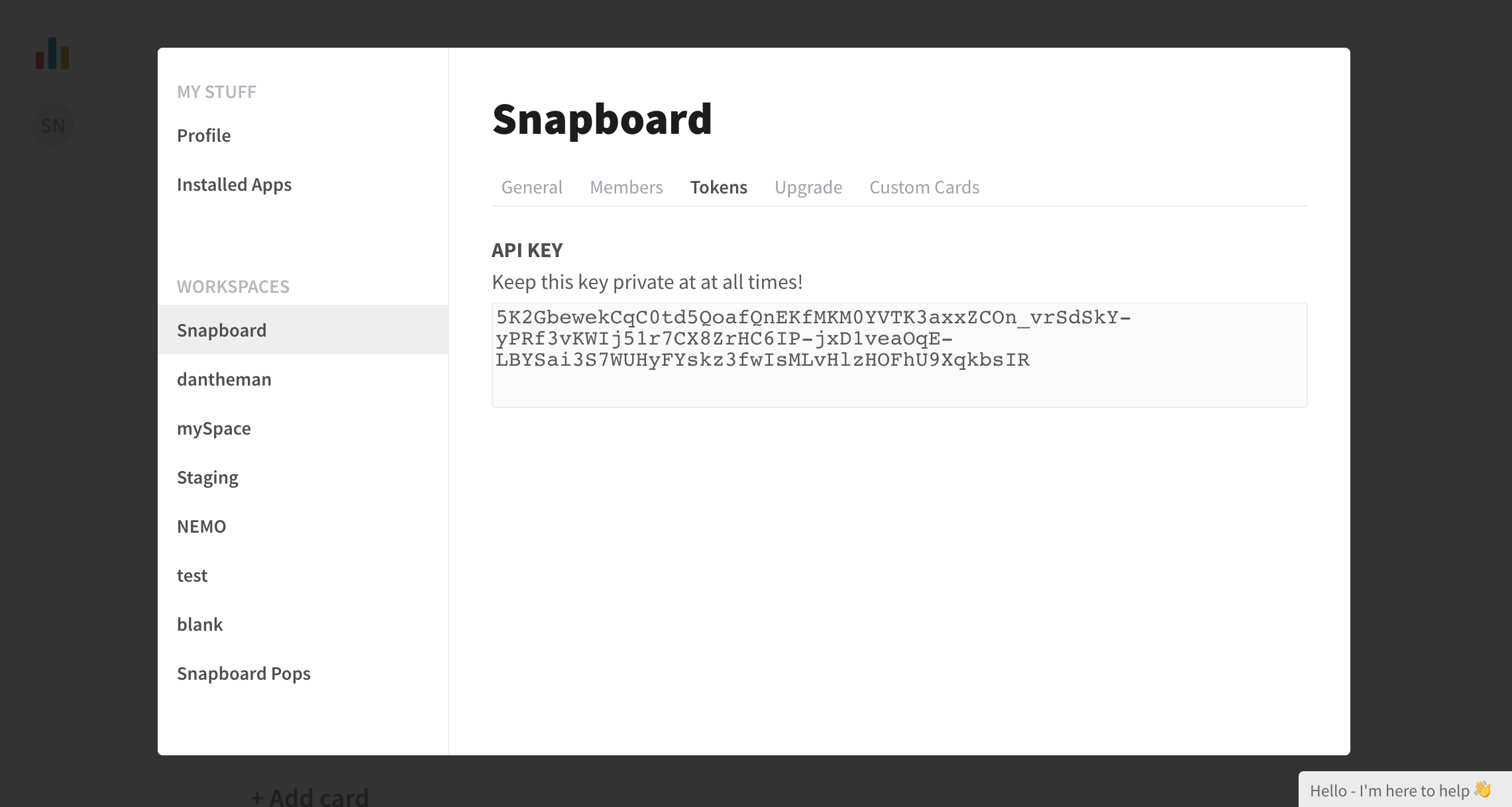
Page
If you’re not familiar with the Segment Specs, take a look to understand what the Page method does. An example call would look like:
analytics.page()
Page calls are sent to Snapboard as a pageview.
Screen
If you’re not familiar with the Segment Specs, take a look to understand what the Screen method does. An example call would look like:
[[SEGAnalytics sharedAnalytics] screen:@"Home"];
Screen calls are sent to Snapboard as a screenview.
Identify
If you’re not familiar with the Segment Specs, take a look to understand what the Identify method does. An example call would look like:
analytics.identify('userId123', {
email: 'john.doe@example.com'
});
Identify calls are sent to Snapboard as an identify event.
Track
If you’re not familiar with the Segment Specs, take a look to understand what the Track method does. An example call would look like:
analytics.track('Login Button Clicked')
Track calls are sent to Snapboard as a track event.
Alias
If you’re not familiar with the Segment Specs, take a look to understand what the Alias method does. An example call would look like:
analytics.alias("507f191e81");
Alias calls are sent to Snapboard as a alias event.
Engage
You can send computed traits and audiences generated using Engage to this destination as a user property. To learn more about Engage, schedule a demo.
For user-property destinations, an identify call is sent to the destination for each user being added and removed. The property name is the snake_cased version of the audience name, with a true/false value to indicate membership. For example, when a user first completes an order in the last 30 days, Engage sends an Identify call with the property order_completed_last_30days: true. When the user no longer satisfies this condition (for example, it’s been more than 30 days since their last order), Engage sets that value to false.
When you first create an audience, Engage sends an Identify call for every user in that audience. Later audience syncs only send updates for users whose membership has changed since the last sync.
Real-time to batch destination sync frequency
Real-time audience syncs to Snapboard may take six or more hours for the initial sync to complete. Upon completion, a sync frequency of two to three hours is expected.
Settings
Segment lets you change these destination settings from the Segment app without having to touch any code.
| Setting | Description |
|---|---|
| API Key (required) |
string. Go to Settings > [Workspace Name] > Tokens |
This page was last modified: 08 Jan 2024
Need support?
Questions? Problems? Need more info? Contact Segment Support for assistance!