Pinterest Destination
Destination Info
- Accepts Page, and Track calls
- Refer to it as Pinterest Tag in the Integrations object
Components
Getting Started
When you enable the Pinterest Tag in the Segment web app, your changes appear in the Segment CDN in about 45 minutes, and then Analytics.js starts asynchronously loading Pinterest Tag’s tracking snippet onto your page. This means you should remove Pinterest Tag’s snippet from your page.
- Pinterest Tag will automatically start tracking visits and the defined events located on Pinterest Tag’s documentation.
Here’s how you can get started with using the Pinterest Tag!
1. Log into the Pinterest business account.
In order to access the Pinterest Tag, you will need to have a Pinterest business account. If you don’t yet have one, sign up for one here.
2. From the Ads menu, select Conversions.

This will redirect to your Pinterest tags menu.
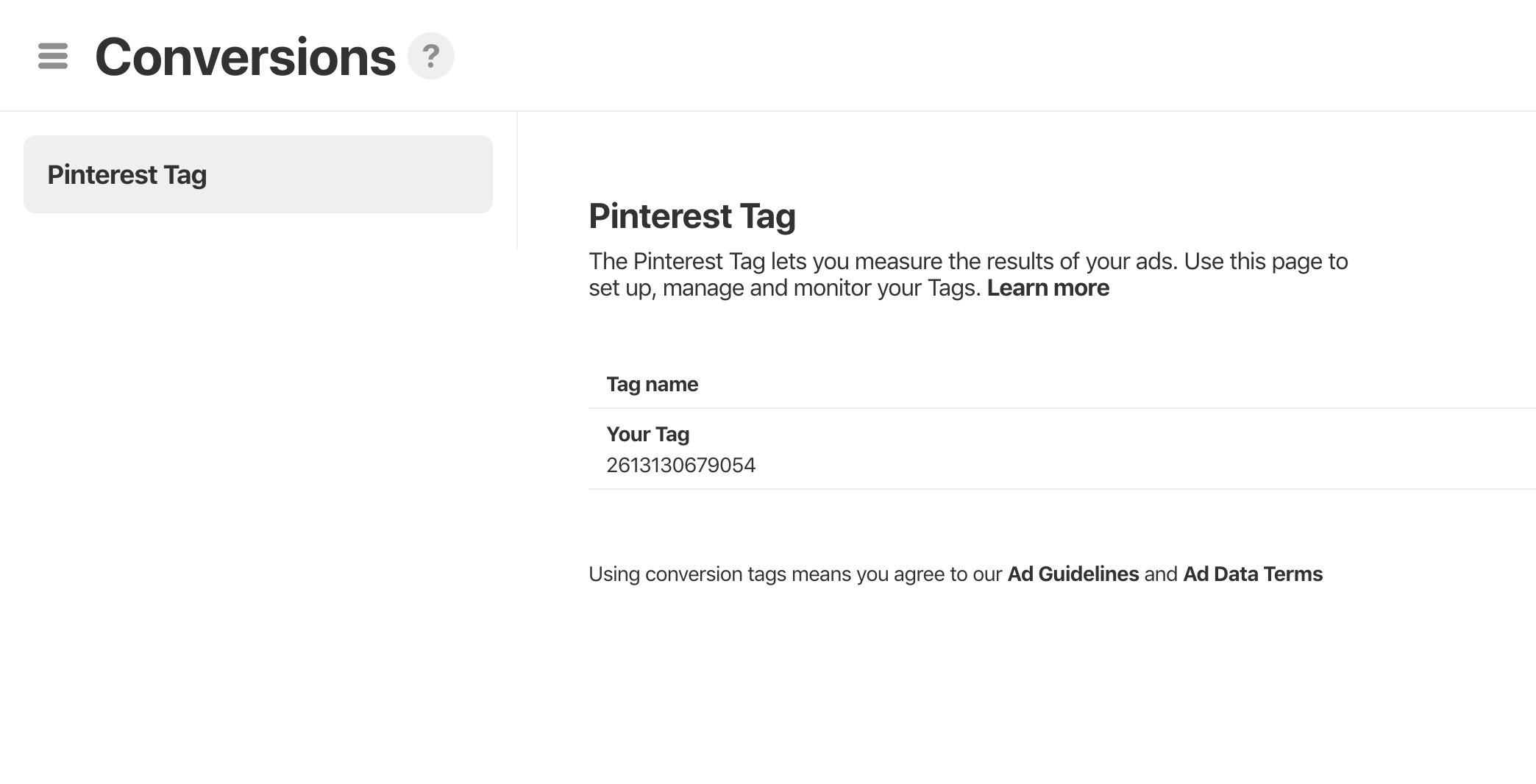
3. Find the Pinterest Tag ID.
The Tag ID, if you have created one, is listed below the Tag Name.
If you haven’t yet made a Pinterest tag, then select “Create Tag.” Upon naming your new tag, you’ll see the Tag ID under the Tag Name.
4. Activate the Pinterest Tag destination in Segment.
Log into your Segment account, and go to the Destinations Catalog in the desired workspace and select the Pinterest Tag destination (located at https://segment.com/<Your Workspace>/destinations/catalog/pinterest-tag).
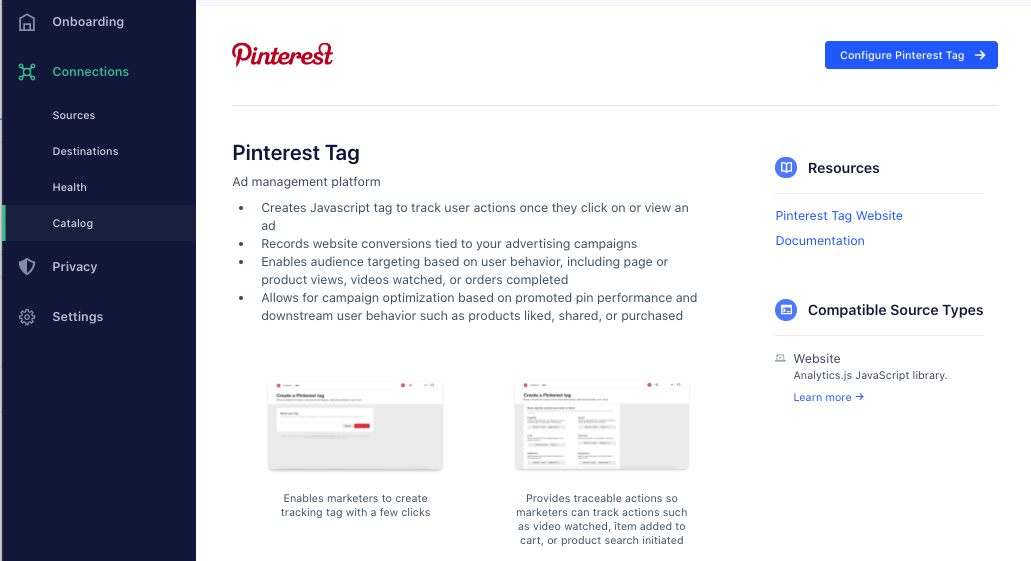
From there, select “Configure Pinterest Tag” and select the desired source to activate it for, and select “Confirm Source.” The selected source will be loaded, and a sidebar will appear, asking for the Pinterest Tag ID.
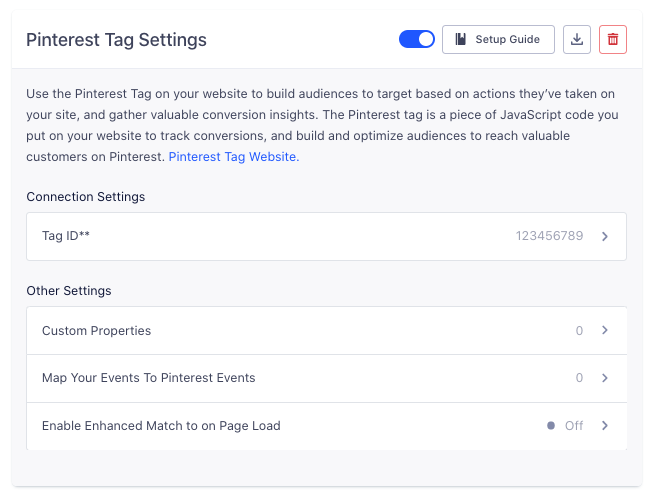
Select that option and put in the Pinterest Tag ID that we collected earlier. Select “Save.” In addition, one can optionally bind Segment track event names to specified Pinterest Event names. Details on that are provided below. In addition, Segment Track call properties can be added to this list to also be sent to Pinterest. Once ready, select “Activate Destination.” Our servers will build the latest CDN, and the Pinterest Tag will then load on the sites that use that source’s Segment snippet!
Segment Event Mapping to Pinterest Event Types
Segment automatically binds the following Segment events to the Pinterest Event Types:
- (Segment Spec Event => Pinterest Tag Event Type)
- Products Searched => Search
- Product List Filtered => Search
- Product Added => AddToCart
- Order Completed => Checkout
- Video Playback Started => WatchVideo
.page() call with no category=> PageVisit.page() call with category=> ViewCategory
In the Segment.com Pinterest Tag destination settings, one can define their own events for Pinterest Tag’s Signup, Lead, and Custom events. Any events sent that aren’t bound to any of these events will still be sent as a Partner-defined event. However, they will not be available for conversion tracking; only for audience creation.
Segment Event Mapping to Pinterest Event Data
Segment automatically binds the following properties to Pinterest Event Data:
- (Segment Spec Property => Pinterest Tag Event Data)
- query => search_query
- order_id => order_id
- coupon => coupon
- value => value
- currency => currency
nested within the e-commerce products array: name=> product_namenested within the e-commerce products array: product_id=> product_idnested within the e-commerce products array: sku=> product_idnested within the e-commerce products array: category=> product_categorynested within the e-commerce products array: variant=> product_variantnested within the e-commerce products array: price=> product_pricenested within the e-commerce products array: quantity=> product_quantitynested within the e-commerce products array: brand=> product_brand
In the Segment.com Pinterest Tag destination settings, one can also define their own custom properties, in addition to the mapped properties above.
Enable Enhanced Match
Segment supports Pinterest Enhanced Match in two scenarios:
- where a user is already identified when they visit your site
- when a user visits your site anonymously but is identified at some later point.
To support Pinterest Enhanced Match in the first scenario, go to the Pinterest Tag destination settings in the Segment web app, and click Enable Enhanced Match to on Page Load. This attaches the hashed email address on the initial page load conversion event. For more information see the Pinterest enhanced-match documentation here.
To support the second scenario, where a user visits your site anonymously, but is identified at a later point, you do not need to change any of the Pinterest destination settings. Instead, you can make an identify() call with the user’s email address, which triggers a Pinterest set() method. This saves the identification parameters so they can be sent with the next event, so it’s important to set the values as early as possible.
Note: Nothing appears in the network tab in your browser or in the tag helper extension after
set()is called. However, a hashed value for an'em'parameter is added in the next event call, in a JSON object encoded in the URL. You can also see the email box in the tag helper extension.
If you use Segment’s identify() method to enable Pinterest’s Enhanced Match, you only collect this information for events after you enable the setting. Pinterest does not retroactively update values for past events.
Settings
Segment lets you change these destination settings from the Segment app without having to touch any code.
| Setting | Description |
|---|---|
| Use messageId as event_id | boolean, defaults to FALSE . If this setting is enabled, event_id will be set to message_id. |
| Custom Properties | array, defaults to . If you wish to send any extra custom properties to Pinterest - in addition to the standard Pinterest properties - then list them below. These properties are case-insensitive, and can be nested. For example, if you want to send analytics.track('Event', {myObject: { myProperty: 2 }}) then input myObject.myProperty. |
| Map Your Events To Pinterest Events | map, defaults to {}. Enter your event on the left, and map it to one of the standard Pinterest events on the right. Some Pinterest events, such as AddToCart are already mapped to the Segment Spec (in this case, to Product Added). These already-mapped events can be found in the setup guide. Any unmapped events will still be sent as partner-defined events. |
| Tag ID (required) |
string. Enter your Pinterest Tag ID. It should be a series of numbers, like 123456789. |
| Enable Enhanced Match to on Page Load | boolean, defaults to FALSE . If this setting is enabled, the Pinterest tag will be loaded with the existing traits of the logged user (if available). See the official documentation for more information. |
This page was last modified: 27 Oct 2023
Need support?
Questions? Problems? Need more info? Contact Segment Support for assistance!

 Web
Web Web
Web