Cliff Destination
Destination Info
- Accepts Page, Group, Identify, and Track calls
- Refer to it as Cliff in the Integrations object
Partner Owned
- This integration is partner owned. Please reach out to the partner's support for any issues.
Cliff monitors all your metrics in real time, detects unexpected changes (such as a sudden spike or dip), and notifies you immediately. It also shows you the root cause behind the unexpected change.
This destination is maintained by Cliff.ai. For any issues with the destination, contact the Cliff Support team.
Getting Started
- Go to the Cliff Integrations library.
- Find “Segment” in the list of available integrations and click Start.
- Name your integration and click Authorise Segment.
- Select your Workspace and Source and click Allow.
- Create a Data Stream on Cliff. Choose which Segment events and dimensions to start monitoring. Enter the name of the event and click the blue + button. Repeat to add dimensions. Click Continue.
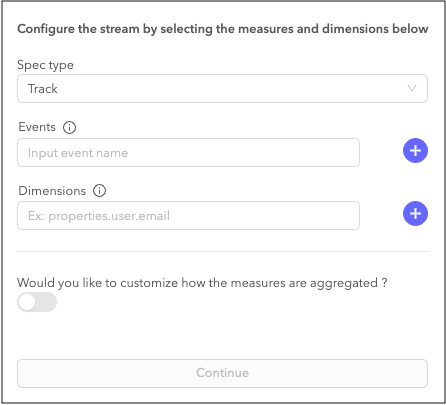 Note: Cliff ingests only the events you select in this screen.
Note: Cliff ingests only the events you select in this screen. - Select how often Cliff should batch the data that Segment sends.
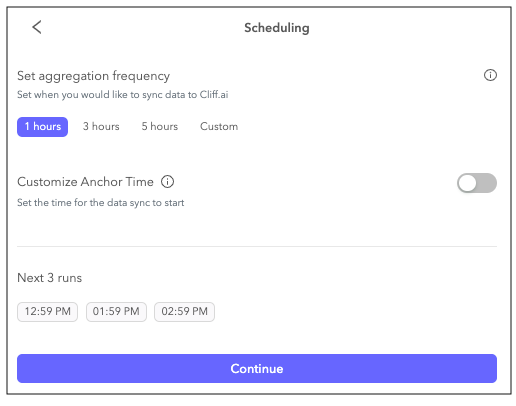
Track
If you aren’t familiar with the Segment Spec, take a look at the Track method documentation to learn about what it does. An example call would look like:
analytics.track('Login Button Clicked')
Segment sends Track calls to Cliff as a track event.
Page
If you aren’t familiar with the Segment Spec, take a look at the Page method documentation to learn about what it does. An example call would look like:
analytics.page()
Segment sends Page calls to Cliff as a pageview.
Screen
If you aren’t familiar with the Segment Spec, take a look at the Screen method documentation to learn about what it does. An example call would look like:
[[SEGAnalytics sharedAnalytics] screen:@"Home"];
Segment sends Screen calls to Cliff as a screenview.
Identify
If you aren’t familiar with the Segment Spec, take a look at the Identify method documentation to learn about what it does. An example call would look like:
analytics.identify('userId123', {
email: 'john.doe@example.com'
});
Segment sends Identify calls to Cliff as an identify event.
Group
If you aren’t familiar with the Segment Spec, take a look at the Group method documentation to learn about what it does. An example call would look like:
analytics.group("0e8c78ea9d97a7b8185e8632", {
name: "Initech",
industry: "Technology",
employees: 329,
plan: "enterprise",
"total billed": 830
});
Segment sends Group calls to Cliff as a group event.
Engage
You can send computed traits and audiences generated using Engage to this destination as a user property. To learn more about Engage, schedule a demo.
For user-property destinations, an identify call is sent to the destination for each user being added and removed. The property name is the snake_cased version of the audience name, with a true/false value to indicate membership. For example, when a user first completes an order in the last 30 days, Engage sends an Identify call with the property order_completed_last_30days: true. When the user no longer satisfies this condition (for example, it’s been more than 30 days since their last order), Engage sets that value to false.
When you first create an audience, Engage sends an Identify call for every user in that audience. Later audience syncs only send updates for users whose membership has changed since the last sync.
Real-time to batch destination sync frequency
Real-time audience syncs to Cliff may take six or more hours for the initial sync to complete. Upon completion, a sync frequency of two to three hours is expected.
Settings
Segment lets you change these destination settings from the Segment app without having to touch any code.
| Setting | Description |
|---|---|
| API Key (required) |
string. no api key required |
This page was last modified: 28 Aug 2023
Need support?
Questions? Problems? Need more info? Contact Segment Support for assistance!