DoubleClick Floodlight Destination
Destination Info
- Accepts Track calls.
- Refer to it as DoubleClick Floodlight in the Integrations object
Components
- Browser
- Server
The DoubleClick Floodlight destination allows you to make calls directly to Floodlight based on your mapped events. All you have to do is enter your DoubleClick Advertiser ID in the Doubleclick Floodlight destinations settings in the Segment App, then map the Segment track events to their corresponding Floodlight tags.
This destination requires that you send device-specific information such as the IDFA or the advertisingId. The best way to send events to Doubleclick Floodlight from mobile devices is using one of the Segment mobile libraries, because they collect this information automatically. If you use one of the Segment server source libraries instead, you must manually include the required advertisingId. You can also send data from Analytics.js and Segment makes direct HTTP requests to Doubleclick Floodlight from your browser.
Track
Before you send track events to DoubleClick Floodlight, you must first go to the DoubleClick Campaign Manager and create the Floodlight tags (Sales or Counter). Once you do that, you can map the Segment events to those tags from in the destination’s settings in the Segment App.
To track custom properties first create custom variables inside DoubleClick Campaign Manager.
After you finish configuring Doubleclick Floodlight, Segment maps the following properties and settings when it receives a mapped event:
dc_rdidis set asIDFAorAdvertisingId(for mobile, in-app data only).srcis pulled from your destination settings.catis pulled from the event mappings in your destination settings.typeis pulled from the event mappings in your destination settings OR from the top-level Group Tag setting.ordfor Counter tags are a random number to prevent browser caching.ordfor Sales tags are set to whatever you define in your settings (for example,properties.order_id). Include theproperties.prefix to the key to ensure Segment finds the associated value in yourpropertiesobject.qtyfor Sales tags only. Segment sums the quantity of products in yourproductsarray property or falls back on top levelproperties.quantity.costfor Sales tags only. Segment sends therevenueproperty.uvalues (if any) are pulled from your property mapping setting.dc_latis set to0or1depending on whether the device has Limit Ad Tracking enabled (for mobile data only).
Important: Floodlight requires that you set a User-Agent header with that of the app where the track event took place. The Segment Android and Analytics.js (JavaScript) library automatically collect the userAgent. However you must manually send the user agent string inside the context object if you are using the iOS library. If context.userAgent is not provided, Segment tries to generate a user agent string based on some device and operating system information that is already has.
A generated user agent string might look something like the following:
Segment/1.0 (iPhone OS; CPU iPhone7,2; en-US) Apple; Version 8.1.3
Example
Assuming the below is an example Floodlight tag mapping:
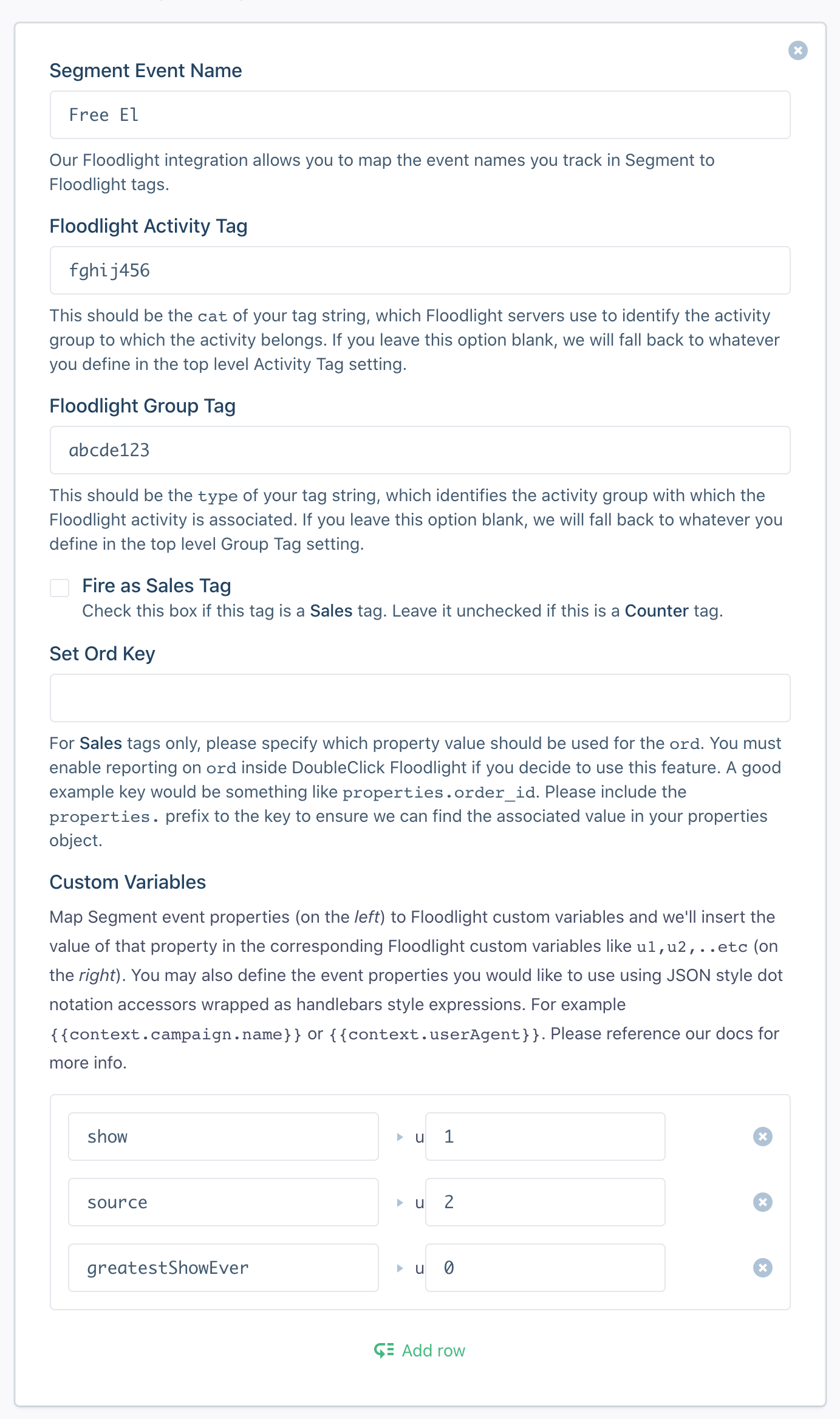
With the following track call:
[[SEGAnalytics sharedAnalytics] track:@"Free El"
properties:@{ @"show": @"Stranger Things", @"source": @"Netflix", @"greatestShowEver": YES }];
Will send the following GET request to DoubleClick Floodlight:
https://ad.doubleclick.net/ddm/activity/src=1234567;cat=fghij456;type=abcde123;dc_rdid=38400000-8cf0-11bd-b23e-10b96e4ddddd;u1=Stranger%20Things;u2=Netflix;u3=true;ord=1312312312;dc_lat=0
Accessing Other Event Properties
By default, the Segment event property you define for each custom variable mapping is matched against the property values found in the properties object of a track event. On device-mode web, you can use JSON style dot-notation-accessors wrapped in double curly brackets to map to other fields in the event’s raw payload to your custom variables. For example, some acceptable values could be {{userId}}, {{anonymousId}}, or {{context.page.referrer}}. You can find the complete structure of a standard Segment event payload here. Please note that some fields may not be available for mapping, such as fields within the context.campaign object.
dc_rdid and dc_lat are automatically collected by Segment’s mobile libraries and ord is uniquely generated for each event.
Page
The Segment DoubleClick Floodlight destination also supports tracking named page events as conversions. To enable this feature, follow the same steps explained above for track events but in the destination settings, enter the conversion “event” name. Use the structure in the example below, replacing PAGE NAME with the name parameter you pass to the Segment page event:
Viewed PAGE NAME Page
Here’s an example for tracking a page event with the name Confirmation:
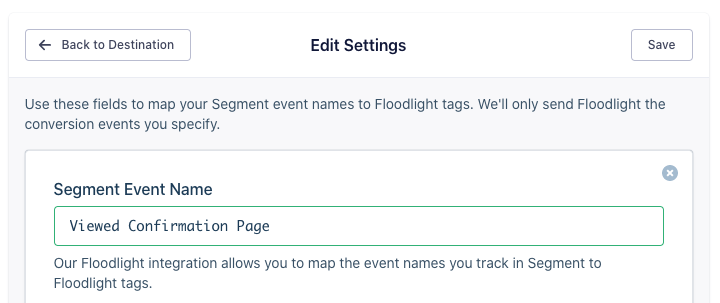
The name is case sensitive.
See the Analytics.js documentation for more on the name parameter.
Pages with categories
If you are passing category names to page events you would like to track as conversions, you must slightly modify the event name you input into your destination settings. Instead of Viewed PAGE NAME Page, enter it as: Viewed CATEGORY NAME PAGE NAME **Page
For example, if you had a page event with the name as Confirmation that was being categorized as part of a group of Checkout pages, you would enter:
Viewed Checkout Confirmation Page
See the Analytics.js documentation for more on the category parameter.
Setting up Custom Variables
There are two things you need to do in order to send custom track properties as custom Floodlight variables. Refer to Google’s Custom Floodlight Variables documentation.
Custom Floodlight variables use the keys u1=, u2=, and so on, and can take any values that you choose to pass to them. You can include custom Floodlight variables in any of your Floodlight activity tags and report on their values in Report Builder.
To create or edit a custom variable:
For each custom variable you want to create or edit, enter a Friendly Name, which is the name for the variable that is used in reports. For example, if you are using a custom variable to include users’ ZIP codes in the Floodlight tags, you could use ZIP Code as the Friendly Name.
Choose the Type of custom variable you’re creating. Choose string if you want the variable to include alphanumeric characters or special characters. The only characters you can’t use are “, < and >. Choose number if you want to pass numeric values.
If you add Custom Floodlight Variables to a report as metrics, they are summed in the report as if they are numeric values, even if the variables are actually strings. The string variables will display a value of 0.
Click Save.
COPPA Compliance
DoubleClick Floodlight lets you set a parameter called tag_for_child_directed_treatment as either 0, or 1 to mark a specific tag as coming from a user under the age of 13.
If you want to set this flag, you can send an integration option namespaced as coppaCompliant with true or false (default):
Analytics.with(context).track("Free El", new Properties().putValue("show", "Stranger Things").putValue("source", "Netflix").putValue("greatestShowEver", true), new Options().setIntegrationOptions("DoubleClick Floodlight", new ValueMap().putValue("coppaCompliant", true)));
Tip: This flag was previously called copaCompliant (a typo) instead of coppaCompliant. The method has been aliased to preserve the old functionality, and you do not need to update it if you used the old spelling.
Sending Personally Identifiable Information (PII)
Don’t map custom variables that contain Personally Identifying Information (PII).
The terms of your DoubleClick contract prohibit passing any information to Segment that could be used or recognized as personally identifiable information (PII). If you enter certain key-values into a field in a DoubleClick product, you may see a warning that reminds you that you must not use key-values to pass data that Segment would recognize as PII. Key-values that trigger this warning include, for example, email and username. Note that it is okay to use these key-values if your purpose is not to collect information that DoubleClick could use or recognize as PII. (For example, email=weekly is fine, but passing a user’s email address is not.) If you do choose one of these key-values, DoubleClick may contact you in the future to confirm that you are not using them in a way that is prohibited.
Engage
You can send computed traits and audiences generated using Engage to this destination as a user property. To learn more about Engage, schedule a demo.
For user-property destinations, an identify call is sent to the destination for each user being added and removed. The property name is the snake_cased version of the audience name, with a true/false value to indicate membership. For example, when a user first completes an order in the last 30 days, Engage sends an Identify call with the property order_completed_last_30days: true. When the user no longer satisfies this condition (for example, it’s been more than 30 days since their last order), Engage sets that value to false.
When you first create an audience, Engage sends an Identify call for every user in that audience. Later audience syncs only send updates for users whose membership has changed since the last sync.
Real-time to batch destination sync frequency
Real-time audience syncs to DoubleClick Floodlight may take six or more hours for the initial sync to complete. Upon completion, a sync frequency of two to three hours is expected.
Settings
Segment lets you change these destination settings from the Segment app without having to touch any code.
| Setting | Description |
|---|---|
| Activity Tag | string. This setting maps to the Doubleclick Floodlight container activity tag (or cat) string. You can choose to use this setting to define the same value for this parameter across all conversion events or you can define this value for each of your conversion event mappings below. |
| Conversion events | mixed, defaults to . Use these fields to map your Segment event names to Floodlight tags. We’ll only send Floodlight the conversion events you specify. |
| Get DoubleClick Id | boolean, defaults to FALSE . Enable this setting if you would like to use Google’s cookie matching functionality. Please also ensure you provide a value in the Google Network Id setting. |
| Google Network Id | string. Provide your Google Network Id here if you have enabled cookie matching (Get DoubleClick Id setting). |
| Group Tag | string. This setting maps to the Doubleclick Floodlight container group tag (the type parameter) string. You can choose to use this setting to define the same value for this parameter across all conversion events or you can define this value for each of your conversion event mappings below. |
| Segment Write Key | string. Set here the write key for this source. It’s required if cookie matching is enabled. |
| DoubleClick Advertiser ID (required) |
string. Your advertiser ID that is the source of the Floodlight activity. This should be the src of your tag string. |
| Authorization Token for server-to-server requests | string. Please add the Token to send your conversions using the server-to-server endpoint from DisplayVideo 360. |
| Use Transaction Counting (Client Side Only) | boolean, defaults to FALSE . Enable setting this if you want to use the Transaction Counting Method instead of Items Sold method when assigning qty value in the iframe. |
This page was last modified: 27 Oct 2023
Need support?
Questions? Problems? Need more info? Contact Segment Support for assistance!

 Web
Web Web
Web