Destination Insert Functions
Use Destination Insert Functions to enrich, transform, or filter your data before it reaches downstream destinations.
Implement advanced data computation: Write custom computation, operations, and business logic on streaming data that you send to downstream destinations.
Enrich your data: Use destination insert functions with Segment’s Profile API or third party sources to add additional context to your data and create personalized customer experiences.
Support data compliance: Use destination insert functions to support data masking, encryption, decryption, improved PII data handling, and tokenization.
Customize filtration for your destinations: Create custom logic with nested if-else statements, regex, custom business rules, and more to filter event data.
Create destination insert functions
There are two ways you can access destination insert functions from your Segment space:
- From the Connections catalog.
- From the Destinations tab.
Using the catalog
To create an insert function from Segment’s catalog:
- Navigate to Connections > Catalog > Functions and click New Function.
- From the Select Type screen, select Insert and click Next: Build Function.
- Write and test your function code. Manually enter a sample event and click Run to test.
- Click Next: Configure & Create to add a function name, description, and logo.
- Click Create Function to create your insert function. You’ll see the insert function displayed in the Functions tab.
For data to flow to your downstream destinations, you’ll need to connect your insert function to a destination:
- Select the insert function you’d like to connect. From the side pane, you can edit, delete, and connect the insert function.
- Click Connect a destination.
- Select the destination you’d like to connect to and click Connect to destination.
Using the Destinations tab
To access insert functions through the Destinations tab:
- Navigate to Connections > Destinations.
- Select your destination.
- Select Functions and then select your insert function.
Use this page to edit and manage insert functions in your workspace.
You can also use this page to enable destination insert functions in your workspace.
Code the destination insert function
Segment invokes a separate part of the function (called a “handler”) for each event type that you send to your destination insert function.
If you’ve configured a destination filter, and the event doesn’t pass the filter, then your function isn’t invoked for that event as destination filters are applied before insert functions.
The default source code template includes handlers for all event types. You don’t need to implement all of them - just use the ones you need, and skip the ones you don’t.
Removing the handler for a specific event type results in blocking the events of that type from arriving at their destination. To keep an event type as is but still send it downstream, add a return event inside the event type handler statement.
Insert functions can define handlers for each message type in the Segment spec:
onIdentifyonTrackonPageonScreenonGrouponAliasonDeleteonBatch
Each of the functions above accepts two arguments:
- event - Segment event object, where fields and values depend on the event type. For example, in “Identify” events, Segment formats the object to match the Identify spec.
- settings - Set of settings for this function.
The example below shows a function that listens for “Track” events, and sends some details about them to an external service.
async function onTrack(event) {
await fetch('https://example-service.com/api', {
method: 'POST',
headers: {
'Content-Type': 'application/json'
},
body: JSON.stringify({
event_name: event.event,
event_properties: event.properties,
timestamp: event.timestamp
})
})
return event;
}
To change which event type the handler listens to, you can rename it to the name of the message type. For example, if you rename this function onIdentify, it listens for “Identify” events instead.
To ensure the Destination processes an event payload modified by the function, return the event object at the handler’s end.
Functions’ runtime includes a fetch() polyfill using a node-fetch package. Check out the node-fetch documentation for usage examples.
Errors and error handling
Segment considers a function’s execution successful if it finishes without error. You can throw an error to create a failure on purpose. Use these errors to validate event data before processing it to ensure the function works as expected.
You can throw the following pre-defined error types to indicate that the function ran as expected, but the data was not deliverable:
EventNotSupportedInvalidEventPayloadValidationErrorRetryError
The examples show basic uses of these error types.
async function onGroup(event) {
if (!event.traits.company) {
throw new InvalidEventPayload('Company name is required')
}
}
async function onPage(event) {
if (!event.properties.pageName) {
throw new ValidationError('Page name is required')
}
}
async function onAlias(event) {
throw new EventNotSupported('Alias event is not supported')
}
async function onTrack(event) {
let res
try {
res = await fetch('http://example-service.com/api', {
method: 'POST',
headers: {
'Content-Type': 'application/json'
},
body: JSON.stringify({ event })
})
return event;
} catch (err) {
// Retry on connection error
throw new RetryError(err.message)
}
if (res.status >= 500 || res.status === 429) {
// Retry on 5xx and 429s (ratelimits)
throw new RetryError(`HTTP Status ${res.status}`)
}
}
If you don’t supply a function for an event type, Segment throws an EventNotSupported error by default.
You can read more about error handling below.
Runtime and dependencies
On March 26, 2024, Segment is upgrading the Functions runtime environment to Node.js v18, which is the current long-term support (LTS) release.
This upgrade keeps your runtime current with industry standards. Based on the AWS Lambda and Node.js support schedule, Node.js v16 is no longer in Maintenance LTS. Production applications should only use releases of Node.js that are in Active LTS or Maintenance LTS.
All new functions will use Node.js v18 starting March 26, 2024.
For existing functions, this change automatically occurs as you update and deploy an existing function. Segment recommends that you check your function post-deployment to ensure everything’s working. Your function may face issues due to the change in sytax between different Node.js versions and dependency compatibility.
Limited time opt-out option
If you need more time to prepare, you can opt out of the update before March 19, 2024.
Note that if you opt out:
- The existing functions will continue working on Node.js v16.
- You won’t be able to create new functions after July 15, 2024.
- You won’t be able to update existing functions after August 15, 2024.
- You won’t receive future bug fixes, enhancements, and dependency updates to the functions runtime.
Contact Segment to opt-out or with any questions.
Node.js 18
Segment strongly recommends updating to Node.js v18 to benefit from future runtime updates, the latest security, and performance improvements.
Functions do not currently support importing dependencies, but you can contact Segment Support to request that one be added.
The following dependencies are installed in the function environment by default.
atob v2.1.2exposed asatobaws-sdk v2.488.0exposed asAWSbtoa v1.2.1exposed asbtoafetch-retryexposed asfetchretrylib.fetchretryform-data v2.4.0exposed asFormData@google-cloud/automl v2.2.0exposed asgoogle.cloud.automl@google-cloud/bigquery v5.3.0exposed asgoogle.cloud.bigquery@google-cloud/datastore v6.2.0exposed asgoogle.cloud.datastore@google-cloud/firestore v4.4.0exposed asgoogle.cloud.firestore@google-cloud/functions v1.1.0exposed asgoogle.cloud.functions@google-cloud/pubsub v2.6.0exposed asgoogle.cloud.pubsub@google-cloud/storage v5.3.0exposed asgoogle.cloud.storage@google-cloud/tasks v2.6.0exposed asgoogle.cloud.taskshubspot-api-nodejsexposed ashubspotlib.hubspotjsforce v1.11.0exposed asjsforcejsonwebtoken v8.5.1exposed asjsonwebtokenlibphonenumber-jsexposed aslibphonenumberjslib.libphonenumberjslodash v4.17.19exposed as_mailchimp marketingexposed asmailchimplib.mailchimpmailjetexposed asconst mailJet = nodemailjet.nodemailjet;moment-timezone v0.5.31exposed asmomentnode-fetch v2.6.0exposed asfetchoauth v0.9.15exposed asOAuth@sendgrid/client v7.4.7exposed assendgrid.client@sendgrid/mail v7.4.7exposed assendgrid.mailskyflowexposed asskyflowlib.skyflowstripe v8.115.0exposed asstripetwilio v3.68.0exposed astwiliouuidv5 v1.0.0exposed asuuidv5.uuidv5winston v2.4.6exposed asconst winston = winstonlib.winstonxml v1.0.1exposed asxmlxml2js v0.4.23exposed asxml2js-
zlib v1.0.5exposed aszlib.zlib
uuidv5is exposed as an object. Useuuidv5.uuidv5to access its functions. For example:async function onRequest(request, settings) { uuidv5 = uuidv5.uuidv5; console.log(typeof uuidv5); //Generate a UUID in the default URL namespace var urlUUID = uuidv5('url', 'http://google/com/page'); console.log(urlUUID); //Default DNS namespace var dnsUUID = uuidv5('dns', 'google.com'); console.log(dnsUUID); }zlib’s asynchronous methodsinflateanddeflatemust be used withasyncorawait. For example:zlib = zlib.zlib; // Required to access zlib objects and associated functions async function onRequest(request, settings) { const body = request.json(); const input = 'something'; // Calling inflateSync method var deflated = zlib.deflateSync(input); console.log(deflated.toString('base64')); // Calling inflateSync method var inflated = zlib.inflateSync(new Buffer.from(deflated)).toString(); console.log(inflated); console.log('Done'); }
The following Node.js modules are available:
cryptoNode.js module exposed ascrypto.httpsNode.js module exposed ashttps.
Other built-in Node.js modules aren’t available.
For more information on using the aws-sdk module, see how to set up functions for calling AWS APIs.
Caching
Basic cache storage is available through the cache object, which has the following methods defined:
cache.load(key: string, ttl: number, fn: async () => any): Promise<any>- Obtains a cached value for the provided
key, invoking the callback if the value is missing or has expired. Thettlis the maximum duration in milliseconds the value can be cached. If omitted or set to-1, the value will have no expiry.
- Obtains a cached value for the provided
cache.delete(key: string): void- Immediately remove the value associated with the
key.
- Immediately remove the value associated with the
Some important notes about the cache:
- When testing functions in the code editor, the cache will be empty because each test temporarily deploys a new instance of the function.
- Values in the cache are not shared between concurrently-running function instances; they are process-local which means that high-volume functions will have many separate caches.
- Values may be expunged at any time, even before the configured TTL is reached. This can happen due to memory pressure or normal scaling activity. Minimizing the size of cached values can improve your hit/miss ratio.
- Functions that receive a low volume of traffic may be temporarily suspended, during which their caches will be emptied. In general, caches are best used for high-volume functions and with long TTLs. The following example gets a JSON value through the cache, only invoking the callback as needed:
const ttl = 5 * 60 * 1000 // 5 minutes
const val = await cache.load("mycachekey", ttl, async () => {
const res = await fetch("http://echo.jsontest.com/key/value/one/two")
const data = await res.json()
return data
})
Insert Functions and Actions destinations
There are a couple of behavioral nuances to consider when using Insert Functions with Actions destinations.
Insert Functions block Actions destinations from triggering multiple mapping subscriptions for a single payload. If you have a single payload coming through the pipeline that you expect to trigger multiple mapping subscriptions in your configuration, it will work as expected without an Insert Function enabled. With an Insert Function enabled, however, when a payload that is meant to trigger multiple mappings subscriptions is seen, no mappings subscriptions will fire. If you have an Insert Function enabled for a destination, make sure that you configure your payloads so that they only trigger a single mapping subscription.
A payload must also come into the pipeline with the attributes that allow it to match your mapping triggers. You can’t use an Insert Function to change the event to match your mapping triggers. If an event comes into an Actions destination and already matches a mapping trigger, that mapping subscription will fire. If a payload doesn’t come to the Actions destination matching a mapping trigger, even if an Insert Function is meant to alter the event to allow it to match a trigger, it won’t fire that mapping subscription. Segment sees the mapping trigger first in the pipeline, so a payload won’t make it to the Insert Function at all if it doesn’t come into the pipeline matching a mapping trigger.
Create settings and secrets
Settings allow you to pass configurable variables to your function, which is the best way to pass sensitive information such as security tokens. For example, you might use settings as placeholders to use information such as an API endpoint and API key. This way, you can use the same code with different settings for different purposes. When you deploy a function in your workspace, you are prompted to fill out these settings to configure the function.
First, add a setting in Settings tab in the code editor:
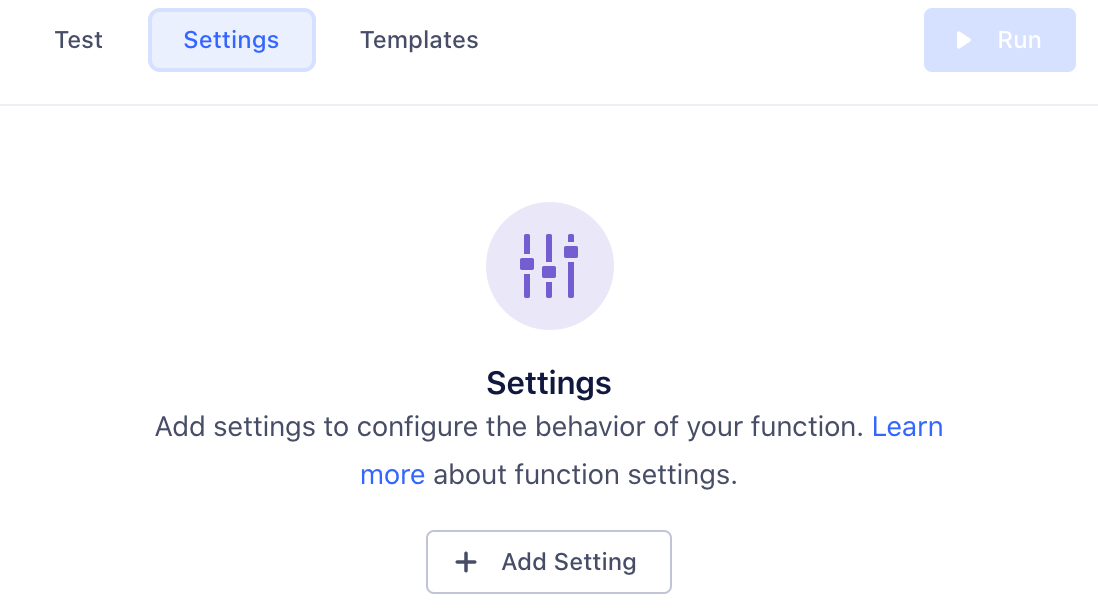
Click Add Setting to add your new setting.
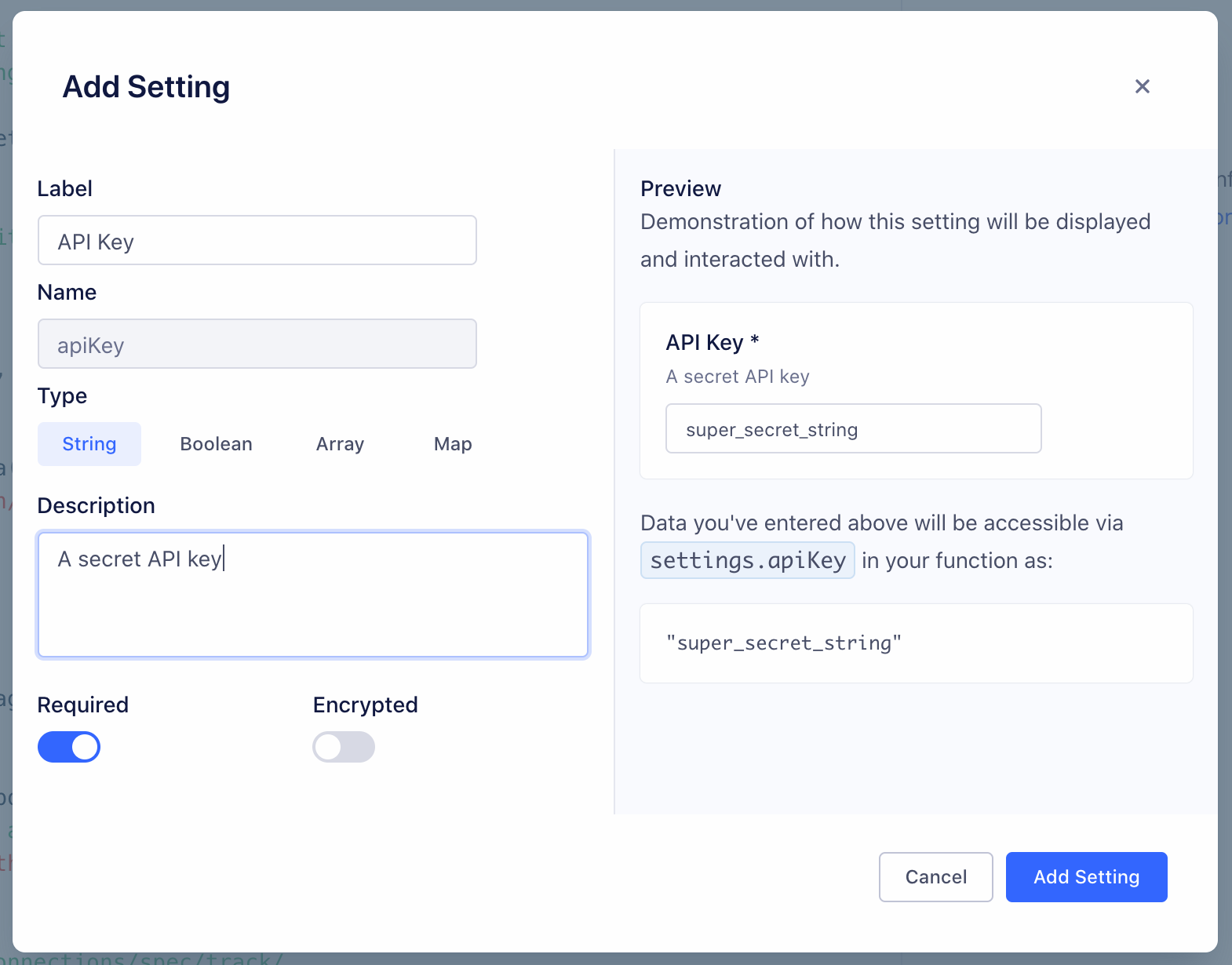
You can configure the details about this setting, which change how it’s displayed to anyone using your function:
- Label - Name of the setting, which users see when configuring the function.
- Name - Auto-generated name of the setting to use in function’s source code.
- Type - Type of the setting’s value.
- Description - Optional description, which appears below the setting name.
- Required - Enable this to ensure that the setting cannot be saved without a value.
- Encrypted - Enable to encrypt the value of this setting. Use this setting for sensitive data, like API keys.
As you change the values, a preview to the right updates to show how your setting will look and work.
Click Add Setting to save the new setting.
Once you save a setting, it appears in the Settings tab for the function. You can edit or delete settings from this tab.
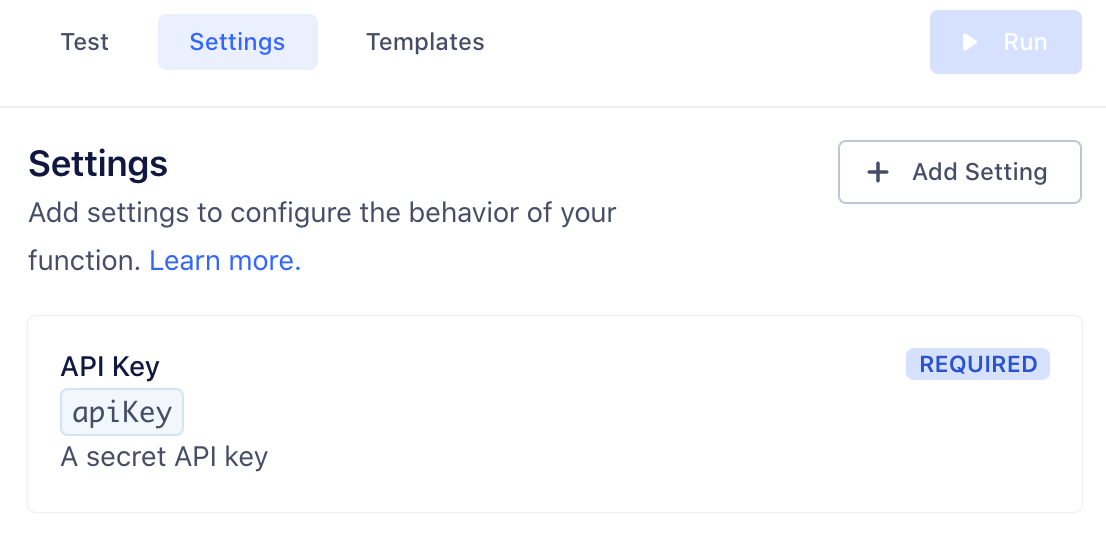
Next, fill out this setting’s value in the Test tab, so you can run the function and verify that the correct setting value is passed. (This value is only for testing your function.)
Now that you’ve configured a setting and entered a test value, you can add code to read its value and run the function, as in the example below:
async function onTrack(request, settings) {
const apiKey = settings.apiKey
//=> "super_secret_string"
}
When you deploy your destination insert function in your workspace, you fill out the settings on the destination configuration page, similar to how you would configure a normal destination.
Test the destination insert function
You can manually test your code from the functions editor:
- From the Test tab, click customize the event yourself and manually input your own JSON payload.
- If your test fails, you can check the error details and logs in the Output section.
- Error messages display errors surfaced from your function.
- Logs display any messages to console.log() from the function.
The Event Tester won’t make use of an Insert Function, show how an Insert Function impacts your data, or send data downstream through the Insert Function pipeline. The Event Tester is not impacted by an Insert Function at all. Use the Function tester rather than the Event Tester to see how your Insert Function impacts your data.
Save and deploy the destination insert function
Once you finish building your insert function, click Next: Configure & Create to name it, then click Create Function to save it.
Once you do that, you’ll see the insert function from the Functions page in your catalog.
If you’re editing an existing function, you can save changes without updating the instances of the function that are already deployed and running.
You can also choose to Save & Deploy to save the changes, then choose which already-deployed functions to update with your changes.
You may need additional permissions to update existing functions.
Enable the destination insert function
You need to enable your insert function for it to process your data.
To enable your insert function:
- Navigate to Connections > Destinations.
- Select your destination, then select the Functions tab.
- Select the Enable Function toggle, and click Enable on the pop-out window.
To prevent your insert function from processing data, toggle Enable Function off.
Batching the destination insert function
Batch handlers are an extension of insert functions. When you define an onBatch handler alongside the handler functions for single events (for example, onTrack or onIdentity), you’re telling Segment that the insert function can accept and handle batches of events.
Batching is available for destination and destination insert functions only.
When to use batching
Consider creating a batch handler if:
-
You have a high-throughput function and want to reduce cost. When you define a batch handler, Segment invokes the function once per batch, rather than once per event. As long as the function’s execution time isn’t adversely affected, the reduction in invocations should lead to a reduction in cost.
-
Your destination supports batching. When your downstream destination supports sending data downstream in batches you can define a batch handler to avoid throttling. Batching for functions is independent of batch size supported by the destination. Segment automatically handles batch formation for destinations.
If a batched function receives too low a volume of events (under one event per second) to be worth batching, Segment may not invoke the batch handler.
Define the batch handler
Segment collects the events over a short period of time and combines them into a batch. The system flushes them when the batch reaches a certain number of events, or when the batch has been waiting for a specified wait time.
To create a batch handler, define an onBatch function within your destination insert function. You can also use the “Default Batch” template found in the Functions editor to get started quickly.
async function onBatch(events, settings){
// handle the batch of events
return events
}
The onBatch handler is an optional extension. Destination insert functions must still contain single event handlers as a fallback, in cases where Segment doesn’t receive enough events to execute the batch.
The handler function receives an array of events. The events can be of any supported type and a single batch may contain more than one event type. Handler functions can also receive function settings. Here is an example of what a batch can look like:
[
{
"type": "identify",
"userId": "019mr8mf4r",
"traits": {
"email": "jake@yahoo.com",
"name": "Jake Peterson",
"age": 26
}
},
{
"type": "track",
"userId": "019mr8mf4r",
"event": "Song Played",
"properties": {
"name": "Fallin for You",
"artist": "Dierks Bentley"
}
},
{
"type": "track",
"userId": "971mj8mk7p",
"event": "Song Played",
"properties": {
"name": "Get Right",
"artist": "Jennifer Lopez"
}
}
]
Configure the event types within a batch
Segment batches together any event of any type that it sees over a short period of time to increase batching efficiency and give you the flexibility to decide how batches are created. If you want to split batches by event type, you can implement this in your functions code by writing a handler.
async function onBatch(events, settings) {
// group events by type
const eventsByType = {}
for (const event of events) {
if (!(event.type in eventsByType)) {
eventsByType[event.type] = []
}
eventsByType[event.type].push(event)
}
// concurrently process sub-batches of a specific event type
const promises = Object.entries(eventsByType).map(([type, events]) => {
switch (type) {
case 'track':
return onTrackBatch(events, settings)
case 'identify':
return onIdentifyBatch(events, settings)
// ...handle other event types here...
}
})
try {
const results = await Promise.all(promises);
const batchResult = [].concat(...results); // Combine arrays into a single array
return batchResult;
} catch (error) {
throw new RetryError(error.message);
}
}
async function onTrackBatch(events, settings) {
// handle a batch of track events
return events
}
async function onIdentifyBatch(events, settings) {
// handle a batch of identify events
return events
}
Configure your batch parameters
By default, Functions waits up to 10 seconds to form a batch of 20 events. You can increase the number of events included in each batch (up to 400 events per batch) by contacting Segment support. Segment recommends users who wish to include fewer than 20 events per batch use destination insert functions without the onBatch handler.
Test the batch handler
The Functions editing environment supports testing batch handlers.
To test the batch handler:
- In the right panel of the Functions editor, click customize the event yourself to enter Manual Mode.
- Add events as a JSON array, with one event per element.
- Click Run to preview the batch handler with the specified events.
The Sample Event option tests single events only. You must use Manual Mode to add more than one event so you can test batch handlers.
The editor displays logs and request traces from the batch handler.
The Public API Functions/Preview endpoint also supports testing batch handlers. The payload must be a batch of events as a JSON array.
Handling filtering in a batch
Events in a batch can be filtered out using custom logic. The filtered events will be surfaced in the Event Delivery page with reason as Filtered at insert function
async function onBatch(events, settings) {
let response = [];
try {
for (const event of events) {
// some business logic to filter event. Here filtering out all the events with name `drop`
if (event.properties.name === 'drop') {
continue;
}
// some enrichments if needed
event.properties.message = "Enriched from insert function";
// Enriched events are pushed to response
response.push(event);
}
} catch (error) {
console.log(error)
throw new RetryError('Failed function', error);
}
// return a subset of transformed event
return response;
}
Handling batching errors
Standard function error types apply to batch handlers. Segment attempts to retry the batch in the case of Timeout or Retry errors. For all other error types, Segment discards the batch.
Destination insert functions error types
- Bad Request - Any error thrown by the function code that is not covered by the other errors.
- Invalid Settings - A configuration error prevented Segment from executing your code. If this error persists for more than an hour, contact Segment Support.
- Message Rejected - Your code threw
InvalidEventPayloadorValidationErrordue to invalid input. - Unsupported Event Type - Your code doesn’t implement a specific event type (for example,
onTrack()) or threw anEventNotSupportederror. - Retry - Your code threw
RetryErrorindicating that the function should be retried.
Segment only attempts to send the event to your destination insert function again if a Retry error occurs.
You can view Segment’s list of Integration Error Codes for more information about what might cause an error.
Destination insert functions logs
If your function throws an error, execution halts immediately. Segment captures the event, any outgoing requests/responses, any logs the function might have printed, as well as the error itself.
Segment then displays the captured error information in the Event Delivery page for your destination. You can use this information to find and fix unexpected errors.
You can throw an error or a custom error and you can also add helpful context in logs using the console API. For example:
async function onTrack(event, settings) {
const userId = event.userId
console.log('User ID is', userId)
if (typeof userId !== 'string' || userId.length < 8) {
throw new ValidationError('User ID is invalid')
}
console.log('User ID is valid')
}
Don’t log sensitive data, such as personally-identifying information (PII), authentication tokens, or other secrets. Avoid logging entire request/response payloads. The Function Logs tab may be visible to other workspace members if they have the necessary permissions.
Caching in destination insert functions
Functions execute only in response to incoming data, but the environments that functions run in are generally long-running. Because of this, you can use global variables to cache small amounts of information between invocations. For example, you can reduce the number of access tokens you generate by caching a token, and regenerating it only after it expires. Segment cannot make any guarantees about the longevity of environments, but by using this strategy, you can improve the performance and reliability of your Functions by reducing the need for redundant API requests.
This example code fetches an access token from an external API and refreshes it every hour:
const TOKEN_EXPIRE_MS = 60 * 60 * 1000 // 1 hour
let token = null
async function getAccessToken () {
const now = new Date().getTime()
if (!token || now - token.ts > TOKEN_EXPIRE_MS) {
const resp = await fetch('https://example.com/tokens', {
method: 'POST'
}).then(resp => resp.json())
token = {
ts: now,
value: resp.token
}
}
return token.value
}
Managing destination insert functions
Functions permissions
Functions have specific roles which can be used for access management in your Segment workspace.
Access to functions is controlled by two permissions roles:
- Functions Admin: Create, edit, and delete all functions, or a subset of specified functions.
- Functions Read-only: View all functions, or a subset of specified functions.
You also need additional Source Admin permissions to enable source functions, connect destination functions to a source, or to deploy changes to existing functions.
Editing and deleting functions
If you are a Workspace Owner or Functions Admin, you can manage your function from the Functions page.
Destination insert functions FAQs
Can I see who made changes to a function?
Yes, Functions access is logged in the Audit Trail, so user activity related to functions appears in the logs.
Does Segment retry failed function invocations?
Yes, Segment retries invocations that throw RetryError or Timeout errors (temporary errors only). Segment’s internal system retries failed functions API calls for four hours with a randomized exponential backoff after each attempt. This substantially improves delivery rates.
Retries work the same for both functions and cloud-mode destinations in Segment.
Are events guaranteed to send data in order?
No, Segment can’t guarantee the order in which the events are delivered to an endpoint.
Do I Need to specify an endpoint for my Insert function?
No, specifying an endpoint is not always required for insert functions. If your function is designed to transform or filter data internally—such as adding new properties to events or filtering based on existing properties—you won’t need to specify an external endpoint.
However, if your function aims to enrich event data by fetching additional information from an external service, then you must specify the endpoint. This would be the URL of the external service’s API where the enriched or captured data is sent.
Can I use Insert Functions with Device Mode destinations?
No, Destination Insert Functions are currently available for use with Cloud Mode (server-side) destinations only. Segment is in the early phases of exploration and discovery for supporting customer web plugins for custom Device Mode destinations and other use cases, but this is unsupported today.
Can I connect an insert function to multiple destinations?
Yes, an insert function can be connected to multiple destinations.
Can I have destination filters and a destination insert function in the same connection?
Yes, you can have both destination filters and destination insert functions in the same connection.
Are insert functions invoked before or after Destination Filters are applied?
Segment’s data pipeline applies Destination Filters before invoking Insert Functions.
Why am I receiving a 500 Internal Error when saving the same of the destination insert function?
There is an 120-Character limit for the insert function display name.
This page was last modified: 10 Apr 2024
Need support?
Questions? Problems? Need more info? Contact Segment Support for assistance!