How to build personalized pricing plans – a step-by-step guide
Learn how to increase revenue from new users by offering them personalized pricing plans.
May 19, 2020
By Calvin French-Owen
If you’re offering the same pricing plan to all your website visitors, you’re likely leaving a lot of money on the table. By personalizing your pricing plan to visitors, we’ve seen customers add $500k in ARR just by implementing this simple workflow.
Let’s say you have two pricing plans on your website – a Personal plan and a Team plan. The Personal plan is great for small, individual users, while the Team plan is geared at businesses who want to use the plan across varieties of teams.
From your research, you know that Personal plans generally work best for companies with <10 employees. But past that point, most of them want to upgrade to the Team plan. So how do you match new users with the pricing plan that makes the most sense for them?

Step 1: Create two different plan signup variants
Most businesses have a single CTA on their homepage to start a free trial, with one single signup flow that everyone goes through, irrespective of who they are.
But in order to personalize the page to different sets of buyers, we actually need different variants of our signup flow – one for a Personal plan and one for a Team plan that we can dynamically show based on the user.
The easiest way to do this is to create two different signup flows which can accept the particular trial as a query parameter (/signup?trial=team).
Customizing which trial the user sees is as easy as updating the link from the homepage.
Step 2: Use Clearbit Reveal to show company information
Once we have the personalized signup flows setup, we have to personalize what CTA each user sees.
Therein lies the challenge—how do we show the user the right plan if we don’t know anything about them?
To help, we can use Clearbit Reveal Destination. It de-anonymizes your website traffic and tells you if a website visitor is coming from an IP range owned by a bigger company.
You’ll find Clearbit Reveal in the Segment catalog. Click here to learn how to get it set up.

Once we have the company name and employee count, we can use that data to personalize the landing page. The employee count should be returned from the Clearbit API as:
{
"company": {
"metrics": { "employeesRange": "300-500" }
}
}
Step 3: Using Google Optimize to personalize the landing page
Now that we know that users who are a part of a bigger company will prefer our Team plan, we can use Google Optimize, an A/B testing, and personalization product, to route those visitors to the right page.
You can set up Google Optimize via the Segment catalog. Click here to learn how to get it set up.
Once in Google Optimize, start by creating a Personalized Flow. Once you’ve given it a name e.g. “Personalized Pricing Plans”, it’s time to get to work.
As a first step, pull in your Clearbit Reveal variable name. Then, you’ll want to add “Audience Targeting” and set up a new JavaScript variable. Set this to be your Clearbit Reveal integration. Note: You may need an engineer to help you with this.

Once we have our variable defined, we’re ready to personalize the page layout.

We can set up our first “site changes” to personalize the experience. Do this by selecting the “View” button for changes, and creating a new one.
Once we’re in the editor, we need a little bit of JavaScript to customize the next plan point. Ask your engineer how best to add this, or if you feel comfortable coding, add it yourself.

Our rules are set up so that Clearbit Reveal forwards the rules appropriately.
Then we can overwrite the JavaScript on the homepage to send the user to the next “correct” URL.
And from there, we’re done!
Visitors to your landing page will now be routed to the price plan that, based on their company information, makes the most sense to them.
This is a net win for you and your customer. We’ve seen Segment customers gain $500k in ARR using this simple technique, as well as increase customer satisfaction.
To check our more personalization strategies like this, check out our Recipes page.
Try this recipe for yourself...
Get help implementing this use case by talking with a Segment Team member 👉
The State of Personalization 2023
Our annual look at how attitudes, preferences, and experiences with personalization have evolved over the past year.
Get the report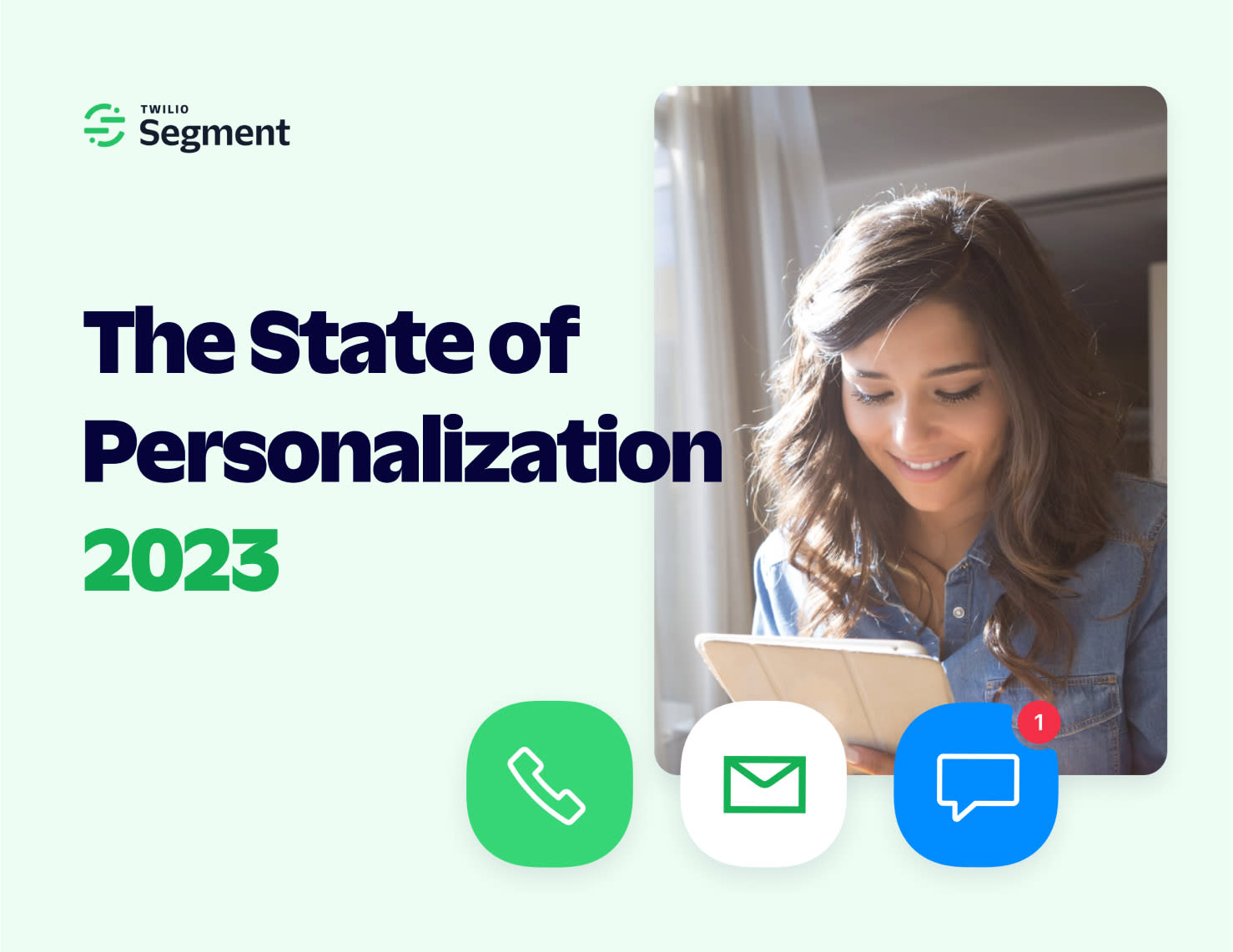
The State of Personalization 2023
Our annual look at how attitudes, preferences, and experiences with personalization have evolved over the past year.
Get the report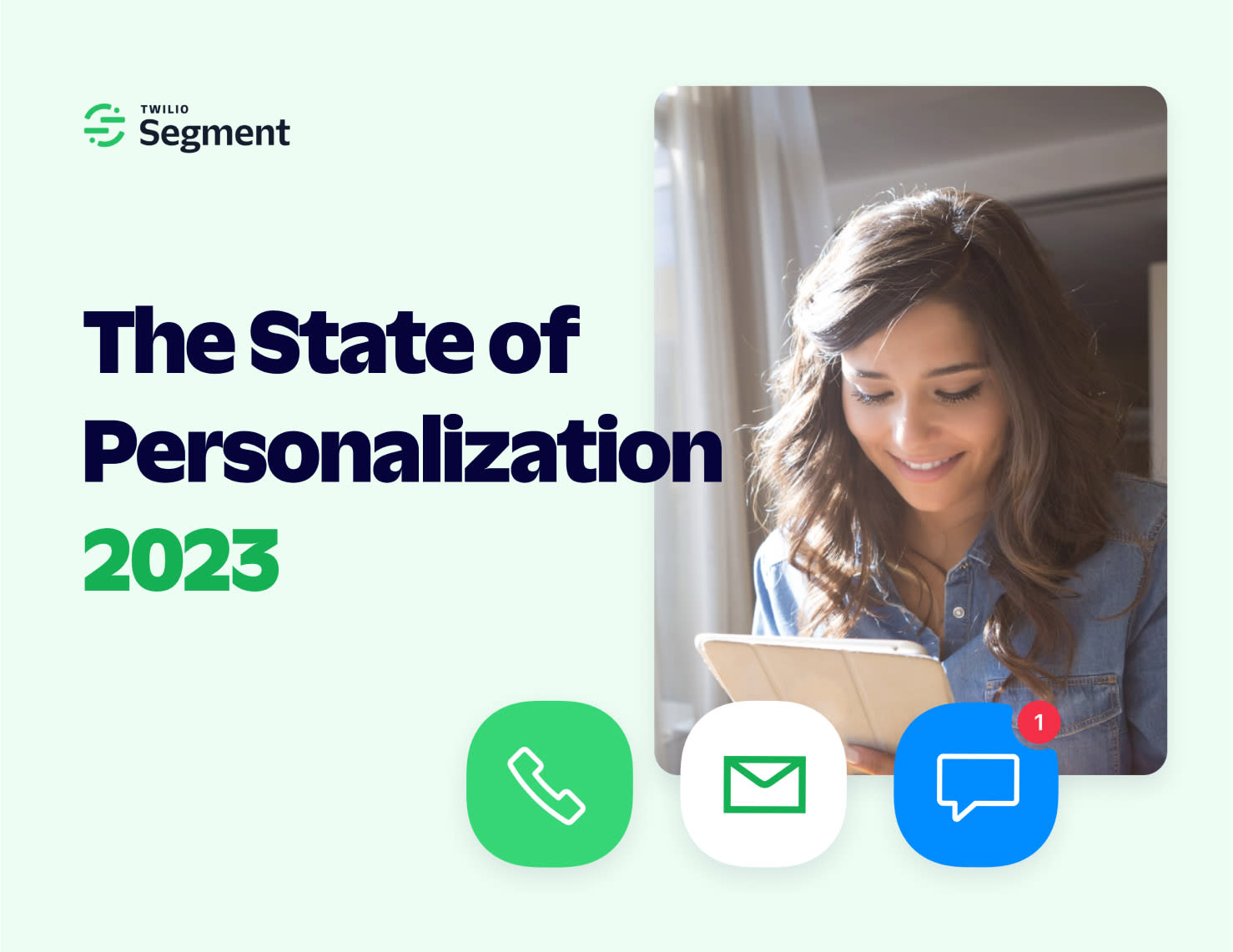
Share article
Recommended articles
How to accelerate time-to-value with a personalized customer onboarding campaign
To help businesses reach time-to-value faster, this blog explores how tools like Twilio Segment can be used to customize onboarding to activate users immediately, optimize engagement with real-time audiences, and utilize NPS for deeper customer insights.
Introducing Segment Community: A central hub to connect, learn, share and innovate
Dive into Segment's vibrant customer community, where you can connect with peers, gain exclusive insights, and elevate your success with expert guidance and resources!
Using ClickHouse to count unique users at scale
By implementing semantic sharding and optimizing filtering and grouping with ClickHouse, we transformed query times from minutes to seconds, ensuring efficient handling of high-volume journeys in production while paving the way for future enhancements.