Twilio Segment Personas is now part of Segment’s Twilio Engage product offering.
Transferring information from your sales teams to your support teams is one of the most critical parts of ensuring new customers are set up for success. But for many organizations, this transfer of data is a disorganized mess, with vital details lying dormant in different siloed systems.
The result? Data goes unused and decision-making efforts are hampered for both teams. But it doesn’t have to be this way: with Segment you can consolidate data from all different sources into a single view, so that teams across your organization can always get the data they need.
In this article we’ll quickly review what data silos are and why they’re problematic, and then walk through how Segment can help you break down one of the most common (between sales and support teams) and facilitate data sharing.
What are data silos?
Data silos are compartmentalized cohorts of data that are only accessible to certain teams or departments in an organization. Different departments use different tools to collect data, and as a result valuable fragments of data are stored in tools that only certain people have access to.
Multiply this across various teams in your organization and you’ve got the “data silo problem,” where no team or department can view the full scope of customer data that they could be using to inform decision-making.
How to break down data silos between sales & support teams
Now that we understand what data silos are, let’s look at how Segment can help share data between two for the most popular CRM platforms – Salesforce and Zendesk – so that your sales and success teams have the most up to date information at all times.
For this recipe, we’ll focus on pulling one of the most popular data points – whether or not an account is a “key account” – from Salesforce and associating that information to the same account in Zendesk.
Step 1: Connect your data warehouse to Segment Personas
A data warehouse is the perfect place to run reports and analyze data from multiple different sources.
Segment partners with all your favorites in the cloud data warehouse space - Snowflake, Redshift, Postgres, and more. Head to the Segment catalog and connect Segment to the data warehouse used by your business. Check out these step by step instructions on how to do that.
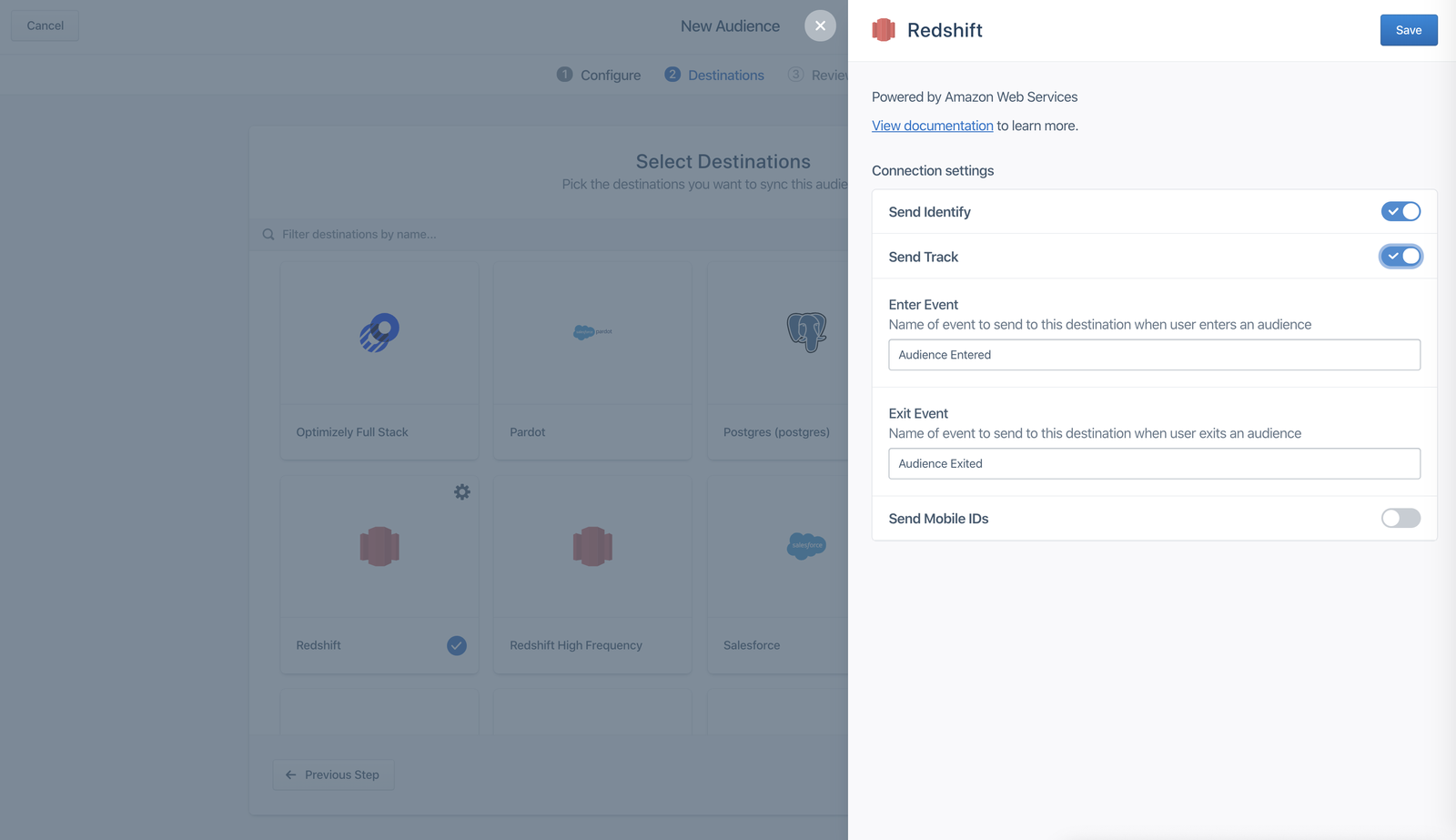
Step 2: Connect a Salesforce source to Segment
You may already use ETL workflows to load Salesforce data into your data warehouse, but if you don’t the next step is to pipe your company’s Salesforce data out of Salesforce and straight into your data warehouse.
From your workspace’s /sources page, click add source, select Salesforce, and give your source a name.
Note: In order for Segment to collect and sync your Salesforce data, you must enable API access. For more information on API access for Salesforce, follow Salesforce’s recommended documentation.
Now, decide what data you’d like to sync. With Segment, you can choose which sources, collections, and properties sync to your data warehouse. Our Selective Sync feature will help manage what data is sent to your warehouse, allowing you to sync different sets of data from the same source to different warehouses. Check out more information on how to use Selective Sync here.
For the purpose of this recipe, make sure you are syncing the custom field in your Salesforce that defines the Account as a ‘key account’.
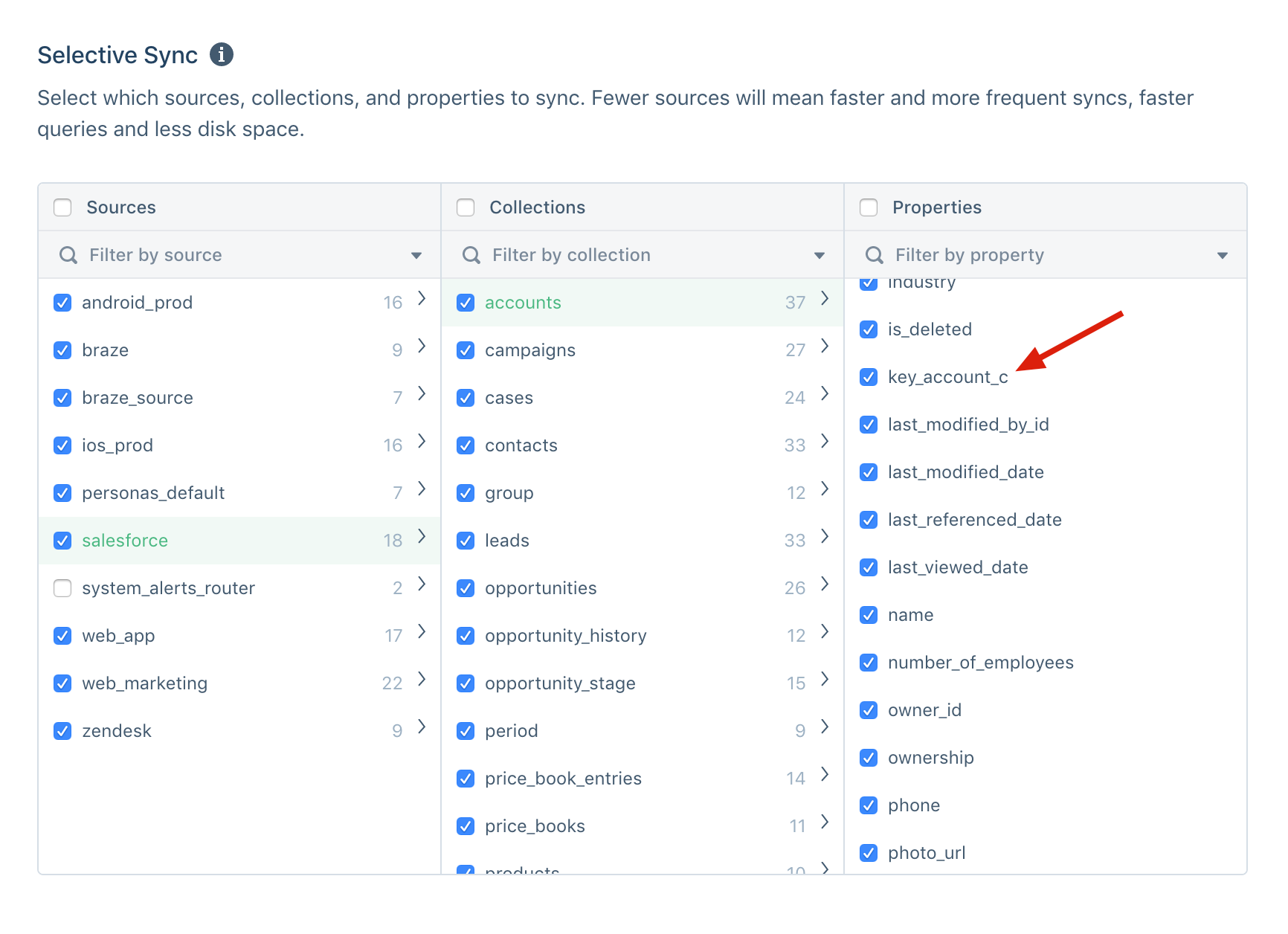
Step 3: Create a new computed SQL trait
Once you’ve selected what data you’d like to sync, it’s time to build an SQL Trait. SQL Traits allows you to pull customer data directly from your warehouse into Personas and activate it in your chosen tools.
This means you can unlock data in your warehouse that has previously been inaccessible to advertising, marketing automation, and out-of-the-box analytics tools. Or in this case, account data from Salesforce.
Go to the Computed Traits tab, click create a new SQL trait, and follow the instructions below:
-
Select the data warehouse that contains the data you want to query.
-
Create a SQL trait that contains the account’s ID renamed as
group_id. Select the custom field (or any other fields you wish to send to Zendesk). -
Click Preview to make sure the SQL trait works correctly.
-
Save the computed trait.

Step 4: Connect your SQL trait to Zendesk
Once you’ve created your SQL trait, you’ll be asked to send it to a destination. For this recipe, add Zendesk as a Personas destination and send it as a group call.
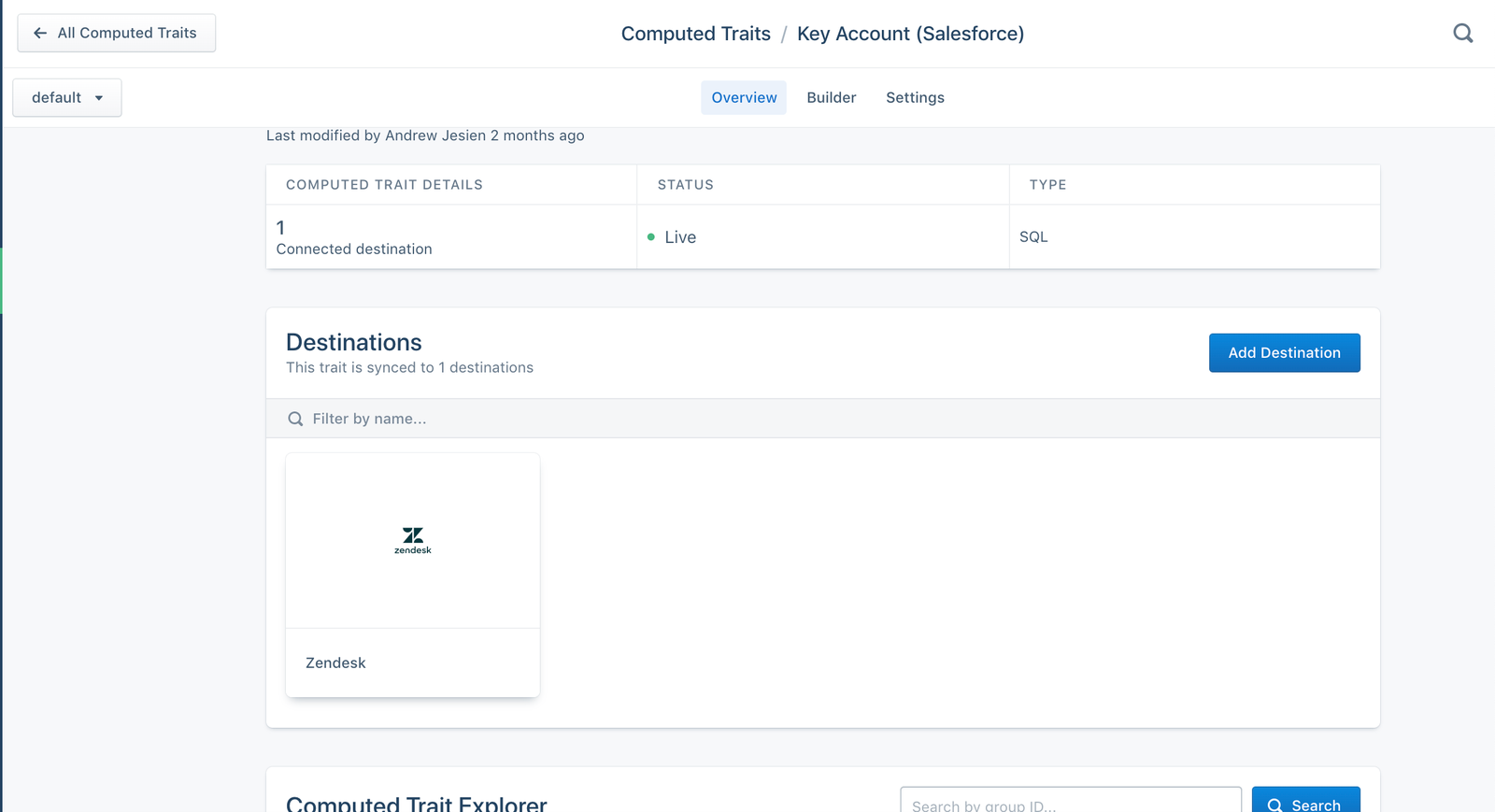
Once you add Zendesk as a destination, Segment will sync this SQL trait every hour to the accounts found on Zendesk. Now that your support teams and sales teams have the same data to work with, they can focus on delivering the best customer experience possible.
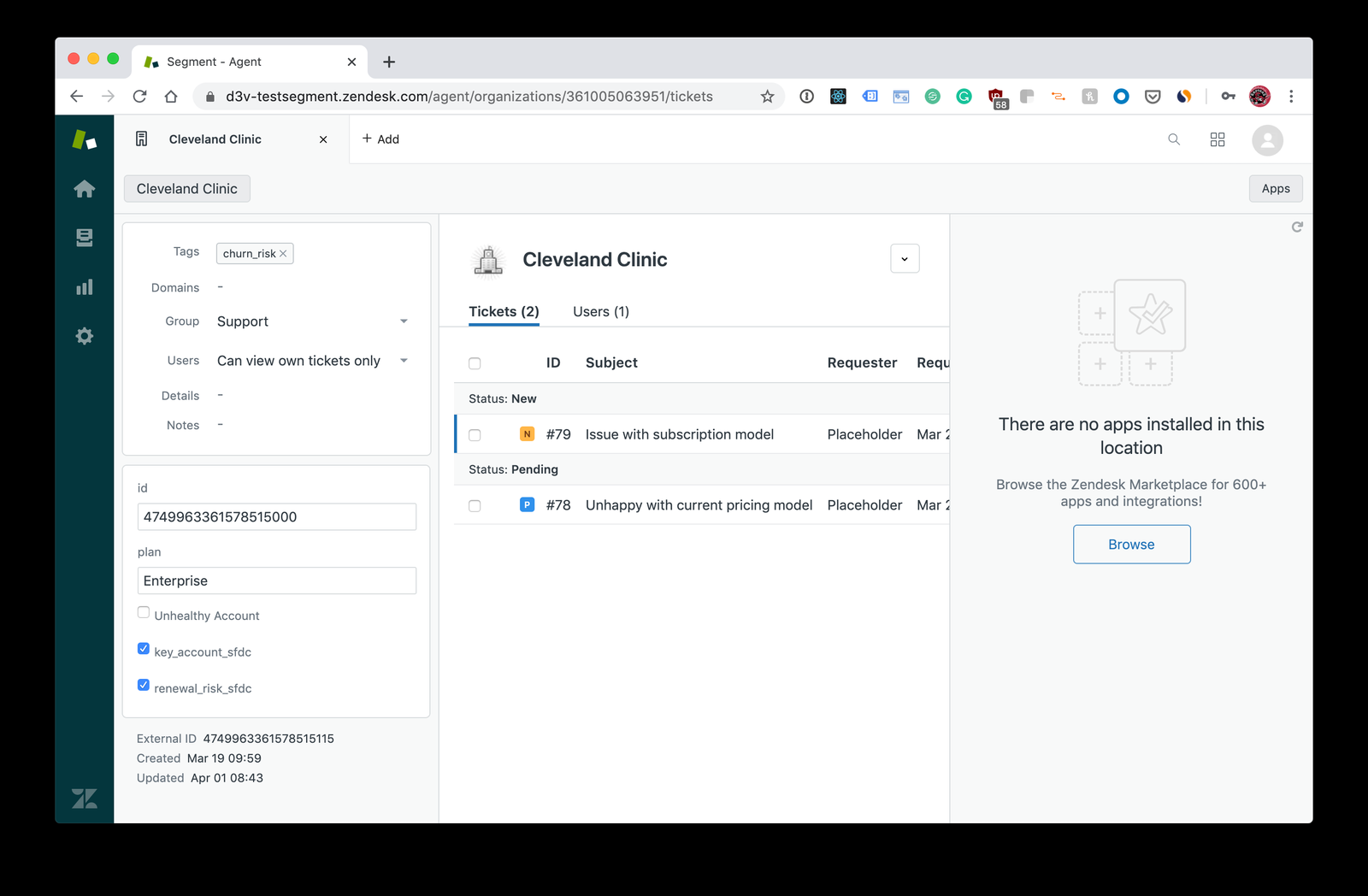
Wrapping up
Here’s what we’ve achieved in this recipe:
-
Sent Salesforce data to your data warehouse.
-
Enriched your user profiles in Personas with information from your data warehouse.
-
Sent that data to a support tool such as Zendesk.
Try this recipe for yourself...
Get help implementing this use case by talking with a Segment Team member or by signing up for a free Segment workspace here.

The State of Personalization 2023
Our annual look at how attitudes, preferences, and experiences with personalization have evolved over the past year.
Frequently asked questions
Data silos occur when different teams in an organization collect and store data using tools that only they can use or access. Customer data becomes scattered across these different tools, and no team has full visibility into all available customer data.
The easiest way to remove data silos is to use a customer data platform (CDP) like Segment to collect all data that’s stored across various tools and consolidate it into a single view. This provides teams across your organization with a unified customer view containing data from all touchpoints across the customer journey.
Data silos can have a negative impact on your business because they prevent teams from using one of your most valuable assets: customer data. The customer data you collect is profoundly important for understanding your customers and your business, and if cohorts of this data remain inaccessible to teams in your organization then you’re missing out on valuable insight that could help your business.